Samsung expands the rollout of July security patch to more Galaxy Tab S8 units!
#Samsung #Galaxy #OneUI7 #TeamGalaxy #GalaxyAI #TeamSamsung #TechNews #TechUpdates #GalaxyTabS8

Samsung expands the rollout of July security patch to more Galaxy Tab S8 units!
#Samsung #Galaxy #OneUI7 #TeamGalaxy #GalaxyAI #TeamSamsung #TechNews #TechUpdates #GalaxyTabS8

Galaxy Tab S8 Series receives July 2025 Security Patch in more countries
Samsung has recently began distributing the July 2025 security patch to the Tab S8 series. This is built on top of One UI 7.0 that uses Android 15 as the base. According to the latest data, we have found the following firmware versions released:
For instance, our Galaxy Tab S8 received the update like below:
To obtain the update, follow these steps:
This security update should take 5 to 10 minutes maximum to install once your phone reboots. Make sure that you have the phone charged fully before initiating the update process to avoid interruptions. Back up your data to your PC, the cloud, or any other device in case the update went wrong. Don’t interrupt the update process, or you’ll experience problems later. To mitigate green line issues caused by heat, do the update on a well-ventilated room.
Samsung Galaxy A07 official images revealed through the Play Store Console listing!
#Samsung #Galaxy #OneUI7 #TeamGalaxy #GalaxyAI #TeamSamsung #TechNews #TechUpdates #GalaxyA07

Samsung Galaxy A07 official images and specs revealed by Google Play Console
Samsung Galaxy A06 was released last August with One UI 6.1 to provide users with an entry-level phone. Since then, it has been updated to One UI 7.0 to let users access the new features that it provides, such as the Now Bar. While One UI 8.0 is in the works, Samsung has been spotted working on the upcoming Galaxy A07 entry-level phone, and the first official image has been uploaded to the Google Play Console.
We now have preliminary information about this smartphone. The model numbers for the Galaxy A07 are SM-A075F and SM-A075M, and it has 6 GB of RAM. It has a MediaTek MT6789V/CD (Helio G99) SoC that provides the ARM Mali G57 GPU clocked at 1068 MHz and the octa-core processor with two ARM Cortex-A76 (2200 MHz) and six ARM Cortex-A55 (2000 MHz) processors.
The screen size is 720×1600 on portrait mode, and the screen density is 300 dpi, which makes sure that the UI looks sharp. The camera island has changed, with the actual oval-shaped island that holds the two cameras together; there are no separate circles.
Additionally, One UI 7.0 will be used on this phone instead of One UI 8.0, and it will receive six years of security updates and six generations of One UI updates.
One UI 7 Update Reportedly Downgrades Galaxy S23 Camera Performance #Samsung #OneUI7 GalaxyS23 https://samlover.com/2025/07/24/one-ui-7-update-reportedly-downgrades-galaxy-s23-camera-performance/

Samsung Galaxy S23: la fotocamera peggiora con One UI 7
#Android15 #Bug #Fotocamera #Fotografia #GalaxyS23 #OneUI7 #Problema #Samsung #Smartphone #TechNews
https://www.ceotech.it/samsung-galaxy-s23-la-fotocamera-peggiora-con-one-ui-7/
Reminder for 2022 Galaxy device updates
Samsung has made a promise that, starting from the Galaxy S21, flagship Galaxy devices will get four years of support starting from the initial release of the device. More specifically, Samsung will update those devices in four generations, while giving them five years of security and stability updates. This was to enhance security and to maximize longevity.
The following flagship devices released prior to the Galaxy S24 series were eligible for this policy:
Since then, we have come to the conclusion that devices released in 2022 are about to receive their last generation update with One UI 8.0 based on Android 16, first appeared in Z Fold/Flip7, and they are:
Samsung is expected to start the rollout after July 30th, but this is an expected date, so take this with a grain of salt, but what is confirmed is that One UI 8.0 will be the last generation update for the abovementioned devices released in 2022. After that, only security updates will make their way to those devices, and devices that are scheduled to get their security updates monthly will be demoted to quarterly security patch update schedule to join the Galaxy Tab S8 series, which receives updates quarterly.
If you have one of those devices, we recommend that you upgrade your device by purchasing the newest releases, such as Galaxy Z Fold/Flip7, to continue receiving updates.
Samsung updates Galaxy A14 4G and A06 to One UI 7 before the official One UI 8.0 rollout!
#Samsung #Galaxy #OneUI7 #OneUI8 #TeamGalaxy #GalaxyAI #TeamSamsung #TechNews #TechUpdates #GalaxyA14 #GalaxyA06
https://officialaptivi.wordpress.com/2025/07/21/one-ui-7-0-rollout-is-almost-done/
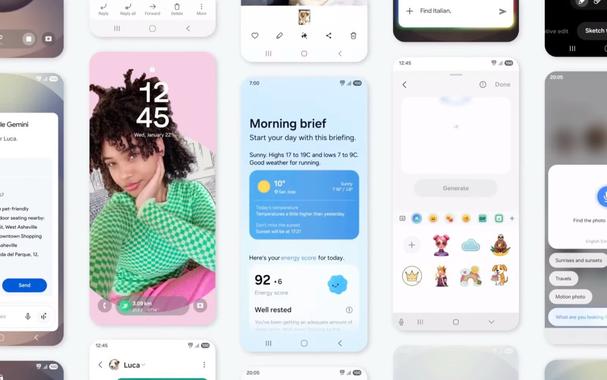
One UI 7.0 rollout is almost done!
One UI 7.0 rollout started in April 7th before being pulled, then restarted on the 17th of the same month with the Galaxy S24 and the Galaxy Z Fold/Flip6 devices being the first phones that received the update. Since then, the rollout had expanded to other devices, starting from the flagship devices before the midrangers and the entry-level ones.
One UI 7.0’s rollout is now nearing completion, because Samsung has just released this updated version of One UI based on Android 15 to the Galaxy A14 and the Galaxy A06 smartphones across the world. One UI 8.0 is nearing completion, and rollout is expected to start after July 30th as per the recent Samsung moderator posts.
You can identify the versions for both smartphones:
To install the update, refer to your phone settings by navigating to Settings > Software update > Download and install. When you receive the update, press Download, and the update will be downloaded from your network. Make sure that you use Wi-Fi prior to downloading the update, as mobile data charges could be costly due to the size of the update. Never interrupt the update installation process in any way, or you could face issues later. Make sure that your battery is fully charged before you proceed with the update to avoid interruptions.
Samsung Galaxy S23 owners report drastic drop in camera quality after One UI 7 update
Info - https://techissuestoday.com/galaxy-s23-camera-quality-one-ui-7/
Theme Park gets the glass effect update
Samsung has recently released a new version of Theme Park that includes bug fixes and general improvements. However, this version, 1.1.01.23, included changes that are very interesting, such as adding the icon effects, which are Basic, Film Grain, Duotone, Glass, and Gradient.
The most interesting point of focus in this update is the glass effect in icons, since it already simulates the transparent glass effect found in the latest design trend. Furthermore, the glass effect made its way to the upcoming iOS, iPadOS, and macOS 26 operating systems, but the trend is spreading to areas outside the Apple ecosystem.
To activate the glass effect, make sure that you have Theme Park version 1.1.01.23 installed. Afterwards, follow these steps:
If everything goes well, you should see the glass effect that is similar to the iOS 26 implementation.
This is in response to Apple’s Glass UI that will be introduced in this year’s updates.
We are showcasing a new One UI 7 feature: layout suggestions for lock screen and wallpaper
#Samsung #Galaxy #OneUI7 #TeamGalaxy #GalaxyAI #TeamSamsung #TechNews #TechUpdates
https://officialaptivi.wordpress.com/2025/07/14/one-ui-7-showcase-suggestions-for-wallpaper-style/

One UI 7 Showcase: Suggestions for wallpaper style
When you are changing your device wallpaper and you’re finding yourself stuck in lock screen layout because it needs to match your wallpaper, One UI 7 saves you time by introducing a new feature called layout suggestions for lock screen and wallpapers. You will be able to get suggested layouts easily that work best with your wallpaper. It applies the following:
In order to use this feature, long press on an empty area around your homescreen and press Wallpaper and Style, or go to Settings > Wallpaper and Style, and press Change wallpaper. Once done, select an image, and press Suggest, just like below.
Once pressed, you’ll be presented with three suggested styles that you may like.
In case you don’t like the current suggestions, you can press Suggest again. Or, if you like the suggestion, scroll to that one, and press Apply. You’ll go back to the lockscreen preview that shows you the lock screen layout and the chosen wallpaper.
Press Done, and your wallpaper and your lock screen will change according to the selected suggestion. Here’s another example of the usage of this feature.
One UI 8 brings further customization by not only introducing new clock fonts, but by also introducing a font that expands vertically according to the contents of your wallpaper.
Contents used:
Samsung updates the Galaxy Tab S8 security prior to One UI 8 in Korea!
#Samsung #Galaxy #OneUI7 #TeamGalaxy #GalaxyAI #TeamSamsung #TechNews #TechUpdates #GalaxyTabS8

Galaxy Tab S8 Series receives the latest Security Patch
Samsung has recently began distributing the latest security patch to the Tab S8 series. This is built on top of One UI 7.0 that uses Android 15 as the base. According to the latest data, we have found the following firmware versions released:
Currently, only Korean units have received the update. Rollout should expand soon during the next 2 weeks.
To obtain the update, follow these steps:
This security update should take 5 to 10 minutes maximum to install once your phone reboots. Make sure that you have the phone charged fully before initiating the update process to avoid interruptions. Back up your data to your PC, the cloud, or any other device in case the update went wrong. Don’t interrupt the update process, or you’ll experience problems later. To mitigate green line issues caused by heat, do the update on a well-ventilated room.
Samsung Galaxy A05 gets the One UI 7 update!
We are excited to announce that starting from today, users can now download the One UI 7 update to their Galaxy A05 smartphones as Samsung has finally released this exciting version of One UI. Your Galaxy has now become more powerful, amazing, and gorgeous as One UI 7 brings more powerful features and a redesigned appearance consisting of a simple, impactful, and emotive design.
Please note that only Thailand and Vietnam have been selected as the first countries to obtain this update. However, the rollout will expand soon. This is going to be the last update for this phone series.
Please refer to news sources, such as SamMobile and Sammy Fans, for more rollout news for further devices (we will only cover A55, A35, A25, and A05 [A04e, A04, and A04s are not eligible]).
The firmware information states:
You can see the overview of what One UI 7 brings in the above linked article at the bottom section. Meanwhile, you can see a two-minute video trailer for One UI 7 highlighting its biggest features here.
To obtain the update, perform the following steps:
After you perform the above steps, your phone will be running One UI 7 based on Android 15, and you can enjoy its new features and with many improvements on place. This makes sure that your experience gets improved.
If you still didn’t get the update for your device, wait for a few days or a few weeks, then check for updates again. If you still see “Your software is up to date,” this means that the update didn’t reach your region yet.
Note that the update process may take 15 to 20 minutes, and this can vary from device to device. The download process may incur extra charges if you’re using the cellular network as the update size is around 5 GB, depending on the device, so we recommend downloading it through Wi-Fi. Never interrupt the update process in any way, or problems may occur. Make sure that your phone gets charged before you initiate the installation process.
Samsung resumes the rollout of the Galaxy A06 update!
#Samsung #Galaxy #OneUI7 #TeamGalaxy #GalaxyAI #TeamSamsung #TechNews #TechUpdates #GalaxyA06
https://officialaptivi.wordpress.com/2025/07/14/samsung-galaxy-a06-gets-the-one-ui-7-update-again/

Samsung Galaxy A06 gets the One UI 7 update again!
We are excited to announce that starting from today, users can now download the One UI 7 update to their Galaxy A06 smartphones as Samsung has finally released this exciting version of One UI. This is after Samsung paused the rollout of the One UI 7 update for the Galaxy A06. Your Galaxy has now become more powerful, amazing, and gorgeous as One UI 7 brings more powerful features and a redesigned appearance consisting of a simple, impactful, and emotive design.
Please note that only Thailand, Malaysia, Indonesia, and Vietnam have been selected as the first countries to obtain this update. However, the rollout will expand soon.
Please refer to news sources, such as SamMobile and Sammy Fans, for more rollout news for further devices (we will only cover A55, A35, A25, and A05 [A04e, A04, and A04s are not eligible]).
The firmware information states:
You can see the overview of what One UI 7 brings in the above linked article at the bottom section. Meanwhile, you can see a two-minute video trailer for One UI 7 highlighting its biggest features here.
To obtain the update, perform the following steps:
After you perform the above steps, your phone will be running One UI 7 based on Android 15, and you can enjoy its new features and with many improvements on place. This makes sure that your experience gets improved.
If you still didn’t get the update for your device, wait for a few days or a few weeks, then check for updates again. If you still see “Your software is up to date,” this means that the update didn’t reach your region yet.
Note that the update process may take 15 to 20 minutes, and this can vary from device to device. The download process may incur extra charges if you’re using the cellular network as the update size is around 5 GB, depending on the device, so we recommend downloading it through Wi-Fi. Never interrupt the update process in any way, or problems may occur. Make sure that your phone gets charged before you initiate the installation process.